Student authors
Use this feature to allow students to edit selected pages or sections of the website. Course Administrators can set this up under Course preferences > Advanced Options tab. This is useful for individual or group assignments.
Note: You can also use this feature to allow view-only access to reviewers, even if they are external to the University. If the published website is protected by UniSign login, reviewers who don't already have a login will need to self-register an account.
What do students see?
When students view the published website and browse to a page they can edit, an icon ![]() will appear beside the page name. Clicking it activates the CourseBuilder editor.
will appear beside the page name. Clicking it activates the CourseBuilder editor.
Note: Students cannot publish the website, only Course Administrators can do this.
Activate student authors
Edit ![]() and click the Advanced Options tab.
and click the Advanced Options tab.
Under Page contributors / student authors / reviewers, enter the usernames (separated by commas) of the students in your class.

| TIP: You can download the class list from Canvas with the ISOM Canvas Tools extension for Google's Chrome browser. |
Assign permissions to pages
Go to the page that you would like students to edit.
Click the Edit page properties ![]() button next to the page name in the navigation.
button next to the page name in the navigation.
Within the page properties panel, click the checkbox next to the UPIs for the students who can edit the page.
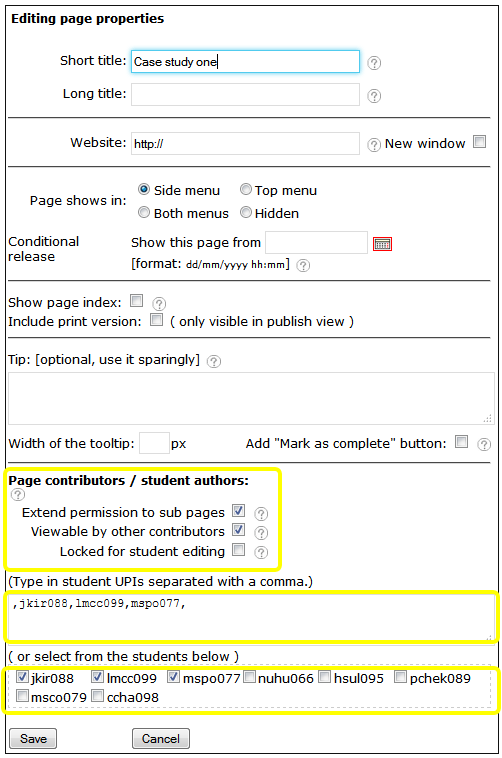
Other options are:
Extend permission to sub pages - sub pages will inherit permissions from the current page.
Viewable by others contributors - | Other students can see the page. Tick this when the student/group is ready to show their work. You will need to publish the course again for the page to display in Student View. |
Locked for student editing - Useful to prevent students from editing the page after an assignment deadline.
Note: If you are only granting view-only access to reviewers, you don't have to assign them as editors of the page.




