
|
E-skills for Libraries and Learning Services E-skills |
Shared Account
Shared Account
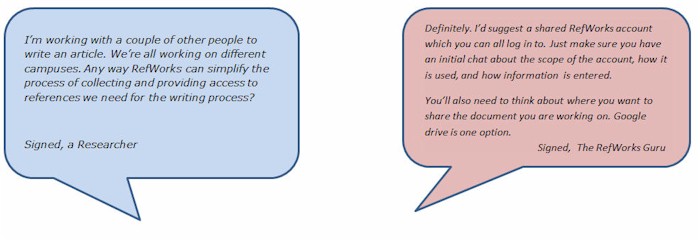

What is it?
- A RefWorks account with a shared login.
Use when
- You want multiple people to access the RefWorks account and have full viewing, editing and contributing privileges.
Good for:
- Those collaborating on writing projects eg. articles, chapters or papers.
- Teams wishing to store references for the whole team to access.
- Academic staff working with summer scholars.
- Student group projects.
Be aware that...
- Anyone with the log in details can add, remove or edit references so there is potential for Refworks chaos. For this reason there needs to be mutual agreement on how things are entered or coded. An administrative record can help here.
- You also need clear guidelines on how group members communicate eg. Named personal user fields or folders.
- If multiple users are accessing and making changes to the account at the same time you can use F5 [Refresh] to instantly pick up any changes made by others.
The Administrative Record. Your Roadmap for Your Refworks Account
The administration record is like a roadmap or manual for using your shared account. it provides a centralized location where collaborating account users can record information the whole group need sto be aware of about the account.
It can include such things as
- The purpose of the account.
- Group members' individual responsibilities within the account.
- How to enter information into particular fields.
- Changes made to the Account which all contributors need to know about.
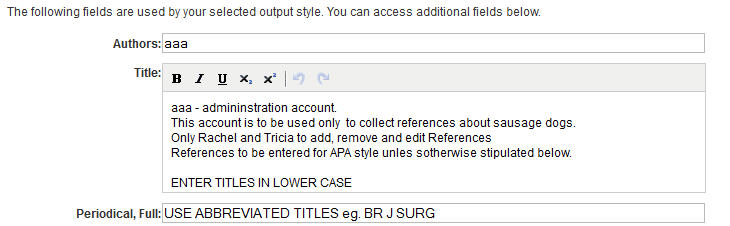
User Fields
In a shared account you can create a named user field for each of the collaborating group members. These can be used to leave each other messages, as below:
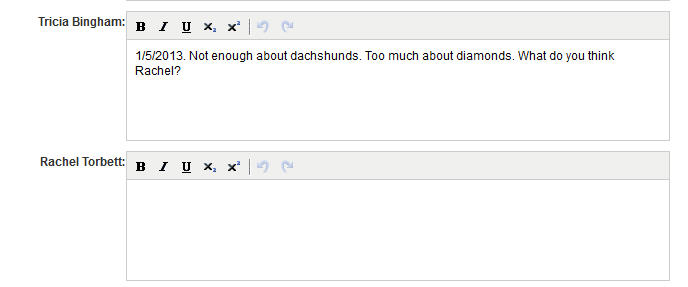
Have a go
Fowl Play

You are collaborating with one or more colleagues on a conference paper about chicken aggression and have decided to use a shared RefWorks account to store your references and use for referencing when writing your paper.
Introduce yourself to the person sitting next to you. You are now RefWorks buddies. Log in to your RefWorks account.
Remember to communicate clearly with your buddy before making changes to avoid any double-ups or overwriting of information.
 Activity 1: Create an Administrative Record
Activity 1: Create an Administrative Record
- Click on New Reference.
![]()
- Enter aaa at the beginning of the author and title fields.
- In the title field enter details about: the purpose of the account, who has editing administrative rights etc.
- In individual fields make some notes of how you would like things to be entered in these fields.
 Activity 2: Create a Your Own User Fields
Activity 2: Create a Your Own User Fields
- In your Refworks Account click on Customize.
![]()
- Click on User Field Options.

- Each add your names to one of the User fields.
- Click Save.
 Activity 3: Enter Information into your User Field
Activity 3: Enter Information into your User Field
- Search for the article by Cluck entitled Dealing with chicken aggression in the library setting
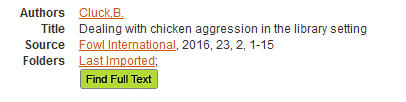
- In your newly created user field comment on the usefulness of the article when dealing with chicken aggression in library settings.
Fowl puns not required but strongly encouraged! Need some ideas? Check out the video here but remember to use your headphones.
Here's one we created earlier
View the RefWorks account Learning Support Services have created to share information about online Learning Objects
Log in here with your UPI and password to access the account
Then log in with the following:
Login: learningobject
Password: learningobject
Note the use of folders and keywords to group and identify items



