
|
E-skills for Libraries and Learning Services E-skills |
Read only account
Read Only Account
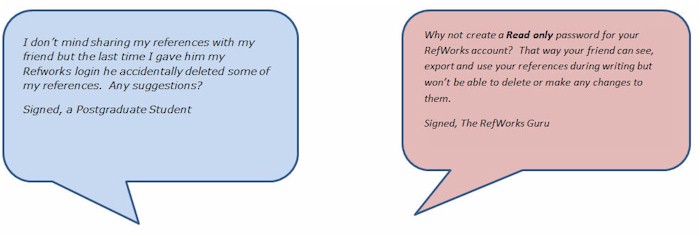

What is it?
- A RefWorks account which users can "look at but not touch." The top right hand corner of your screen will indicate if you are in Read only RefWorks account.
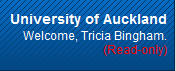
Use when:
- You don't want users to add, remove or edit references in your RefWorks account.
- You want to retain administrative control of the account but still allow others to view or export the data.
Good for:
- Lecturers wanting to share references with students.
- Postgraduate students who want to allow supervisors to track their research progress.
Be aware that...
- Users can still export the references to their own accounts, create bibliographies or cite with the references during the writing process.
Have a go
 Create a Read Only Account
Create a Read Only Account
- Log in to your RefWorks account.
- Click on Update profile.
- Enter a Read only password in the Read-only password field.

- Log out of your RefWorks account.
- Log back in using your log in name and your new read only password.
What can't you do in a "Read Only" account?
Only some activities are allowed in a Read Only account. What can't you do?
Here's one we created earlier
Try logging into the Learning Objects Read only RefWorks account with your UPI and password and then the following login details:
Login: learningobject
Password: readonly



