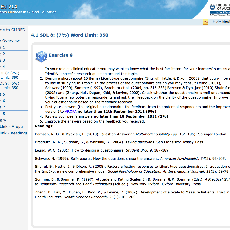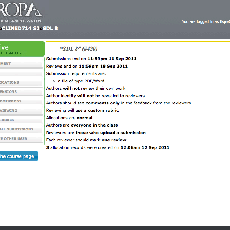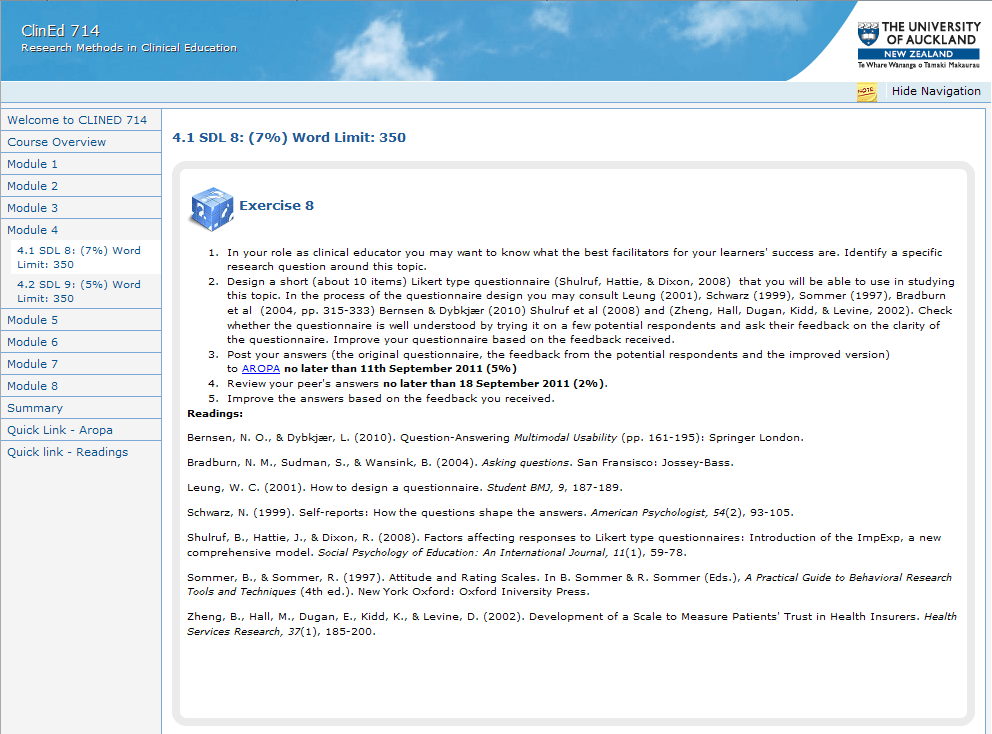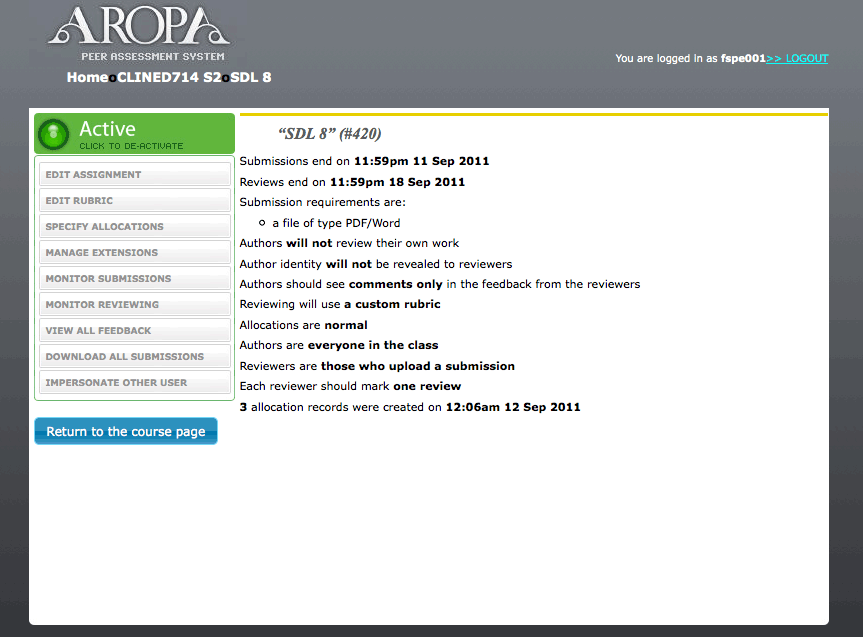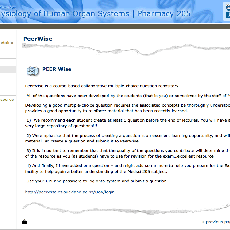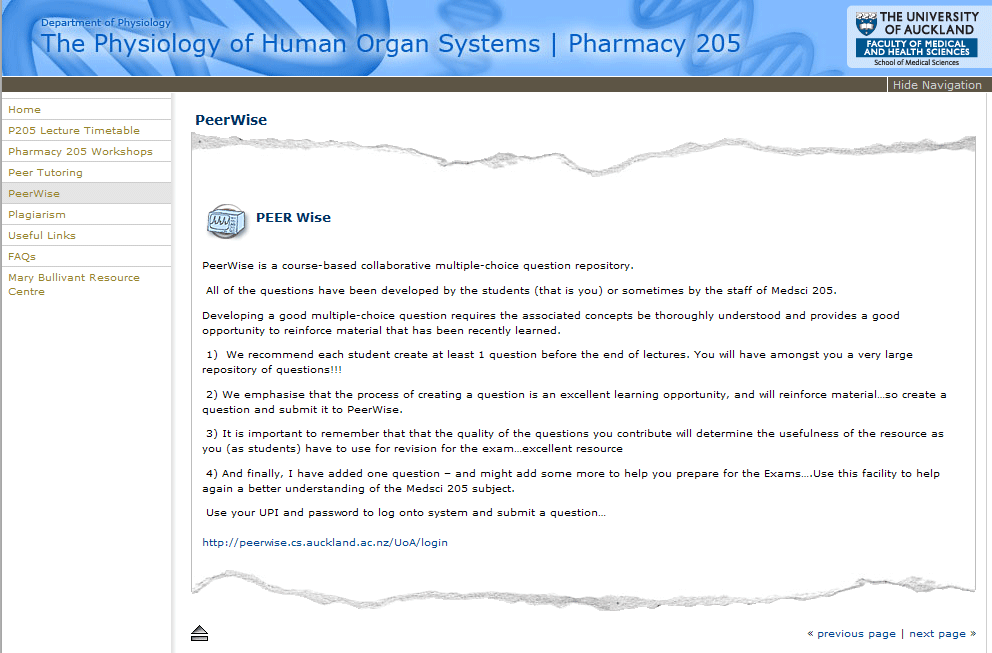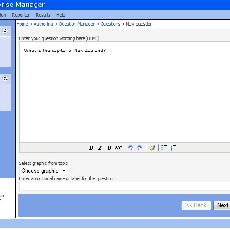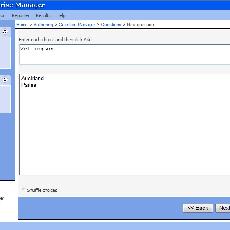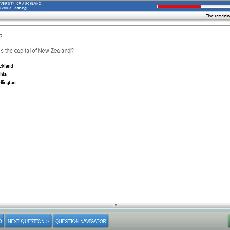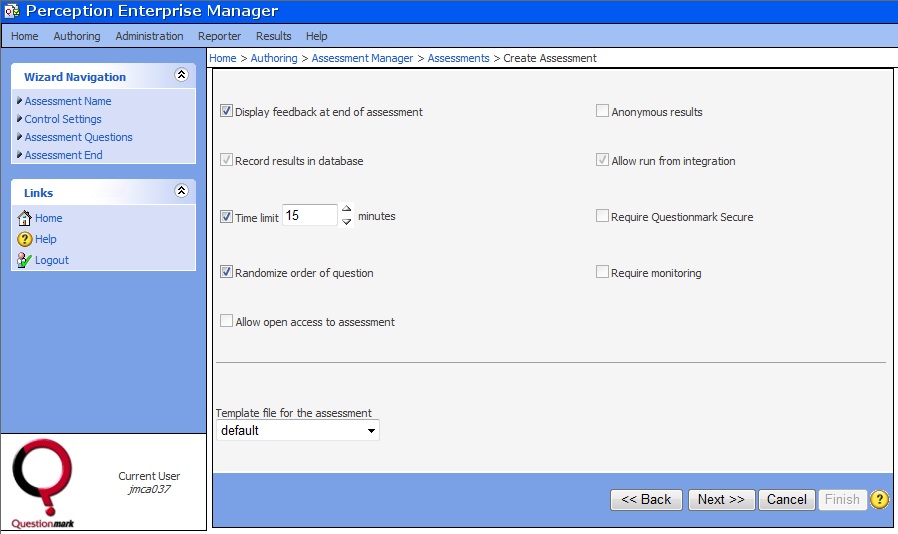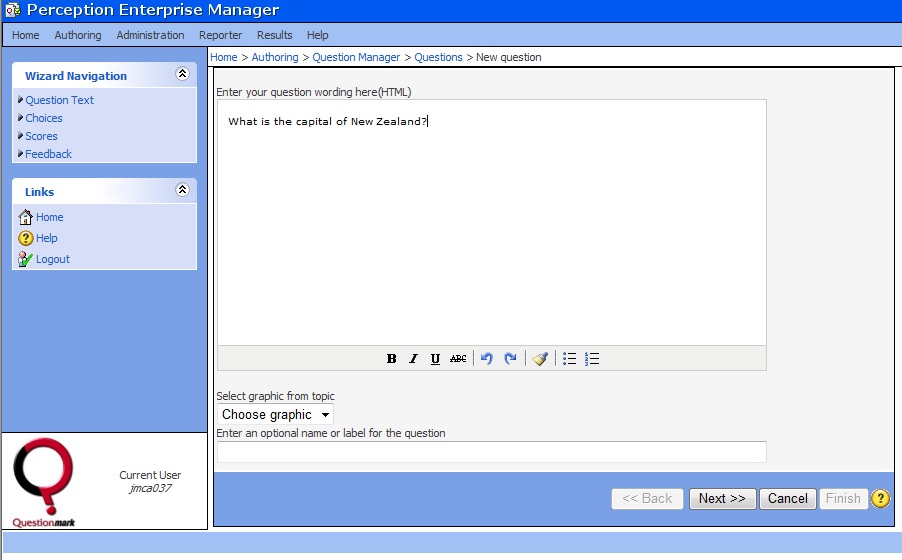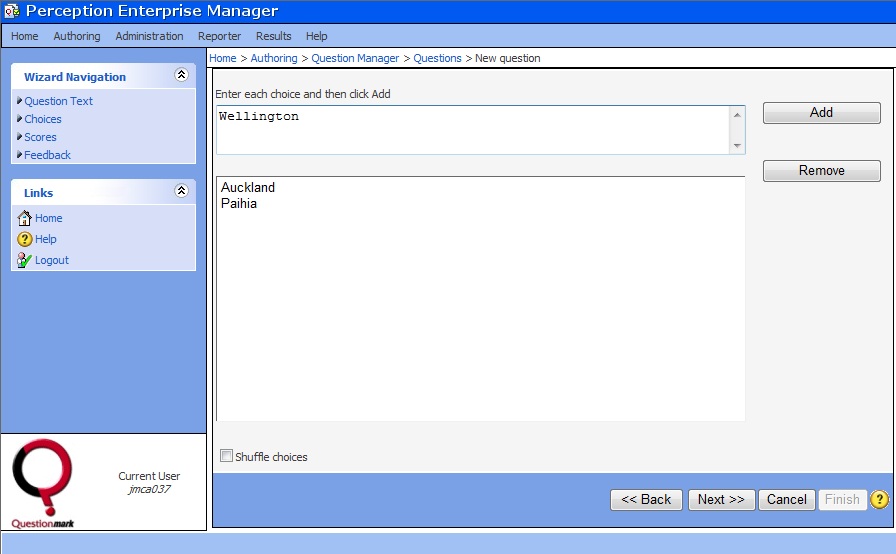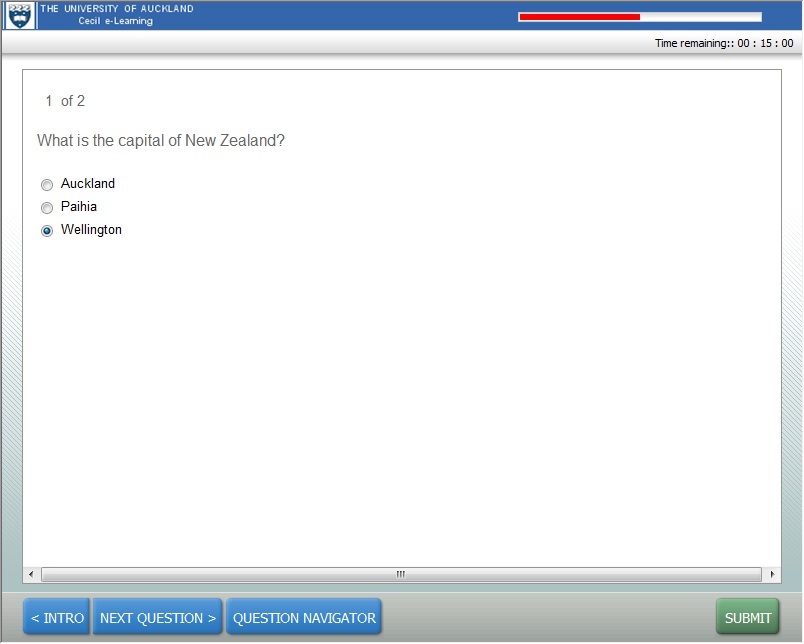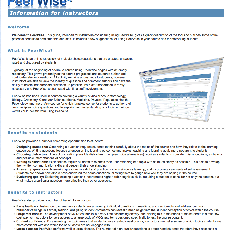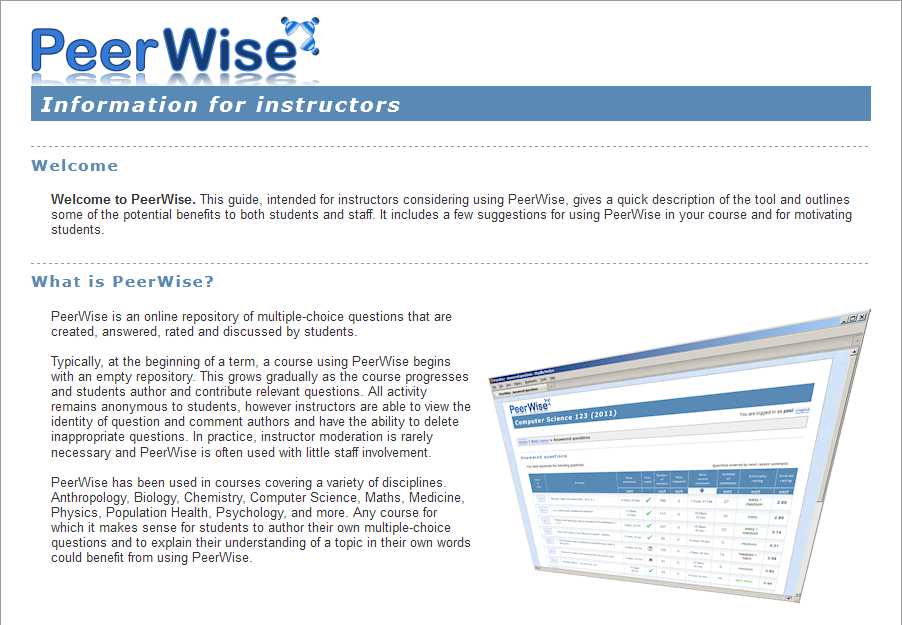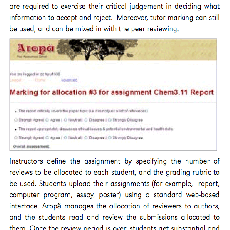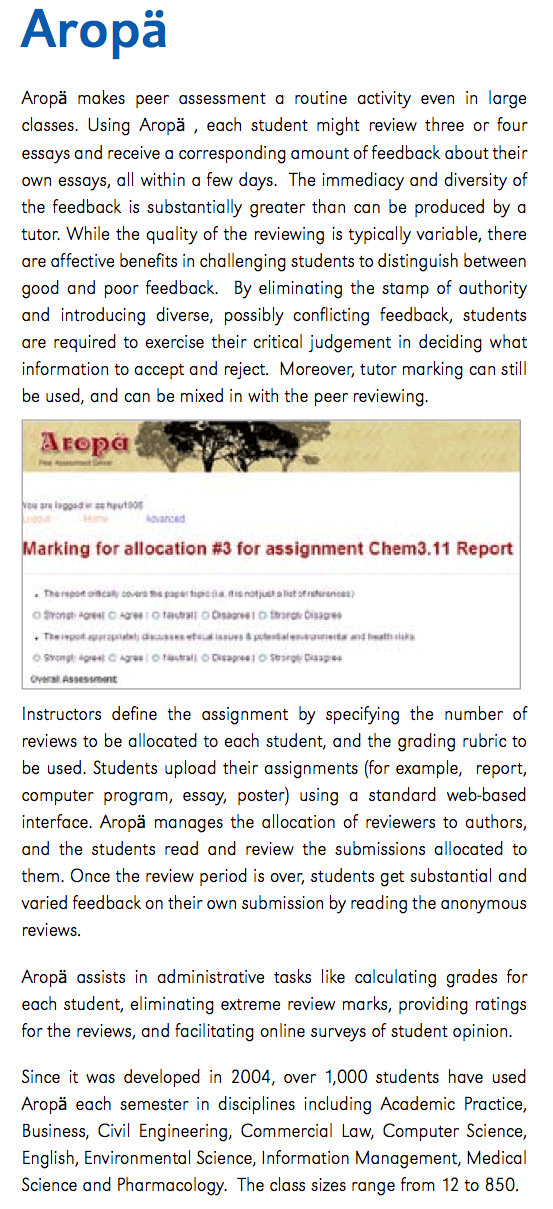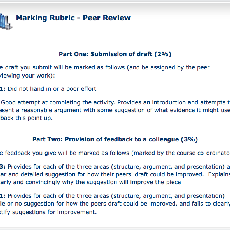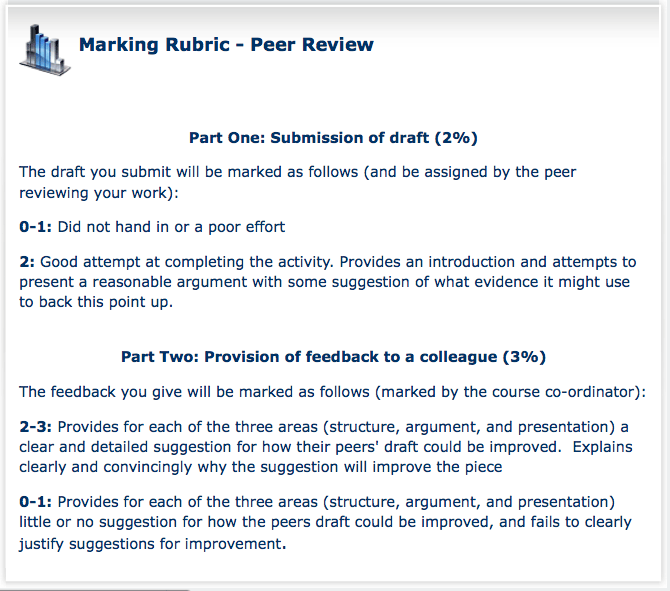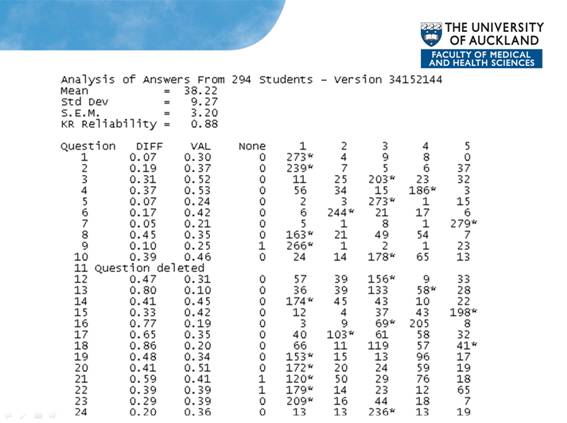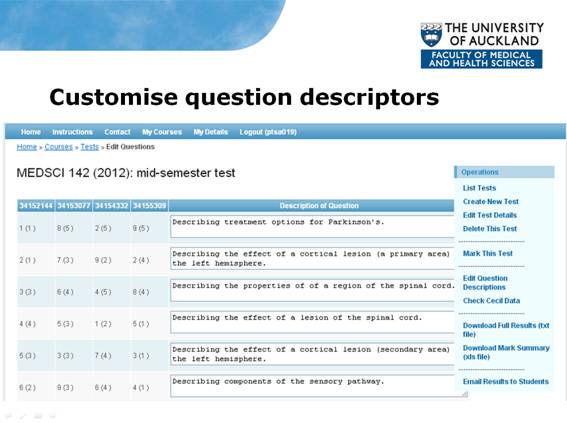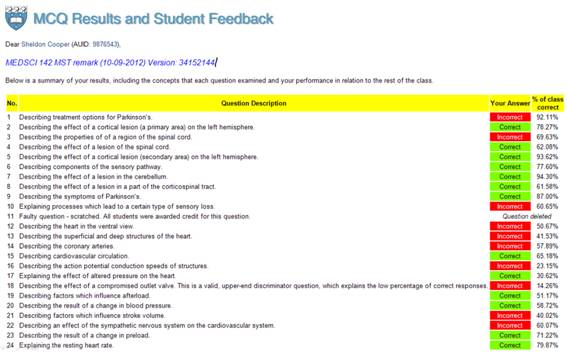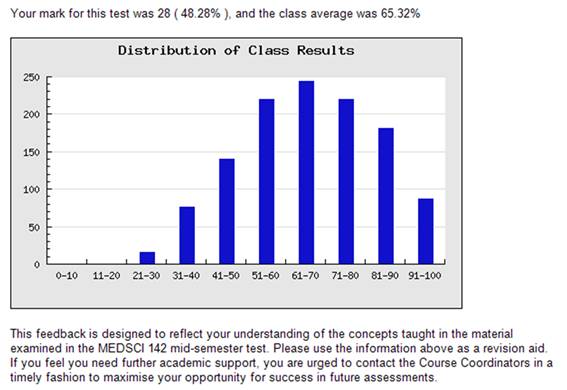Support assessment strategies
 Are you interested in exploring new assessment strategies to improve your students' learning?
Are you interested in exploring new assessment strategies to improve your students' learning?
This section will introduce you to some of the tools and support available for:
- Formative and summative assessment
- Providing quality feedback
- Peer -peer review and marking
- Feedback and marking for large classes
- Rubrics to make marking criteria transparent and clear
![]()
Quick assessment and technology considerations [view/annotate inline]
Examples
Peer assessment : an interaction vehicle for effective learning on a post-graduate course in Clinical Education.
Boaz Shulruf, Craig Webster, Andrea Thompson and Jill Yielder teach ClinEd 714, Research Methods in Clinical Education. The challenge they face is guiding students through the mindset, paradigm and conceptual changes required to come to grips with research methodologies when the teaching and learning occurs at a distance. However, with careful design and by integrating peer assessment throughout the course, this team has successfully developed a highly interactive course.
Students start a weekly topic with readings and tasks. They are then asked to complete a short, related assignment that requires self-directed learning using the resources provided. They submit the brief assignment (200-300 words) to Aropa then review another student's work and receive constructive feedback from one other (randomly allocated). In all they complete, submit and review 14 pieces of work - about one each week. Submissions and reviews are marked by teachers and grades are allocated so the quality of feedback tends to be high.
Students are kept 'busy' but because of the clear link between the objectives, resources, tasks and assignments they are purposefully engaged and don't complain about workload. Interaction between students through the peer assessment is regarded as an integral part of the learning on the course - they must interact with each other to complete the weekly tasks so it feels ‘natural', not forced.
 |
Using the Turnitin Suite for large classes |
|
Anuj Bhargava has used Grademark for past four years for a reasonably large Biomed class ,Medsci 205 and other Physiology Stage II and III courses namely Medsci 206 and Medsci 308-312. They were the first department to use it on such a large scale other than Massey University, in New Zealand. Medsci 205 has around 500 students enrolled each year. Students carry out laboratory experiments and have to submit extensive scientific lab reports (5 in total) which contain figures and graphs and detailed discussion. These are marked by an army of 20 -25 graduate students. |
|
Students creating and sharing their own MCQs
Medsci 205-Physiology of Human Organ Systems, is a large introductory Physiology course and a prerequisite for the BioMed Programme and many stage III Medsci papers. The course involves understanding many physiological concepts and has a "perceived high" workload. The teaching team were keen to engage students in deeper learning and were aware of the research evidence showing that peer sharing of information resulted in better understanding of concepts and deeper engagement with content. "We wanted students to wear the teachers' hat and answer questions by making questions themselves." They were also aware of the notion of "information rich" students driving the learning process of "information poor" students by creating MCQs.
The team opted to use PeerWise, a peer assessment tool developed at the University of Auckland, to enable students to create and use their own MCQs. Previously, there were limited MCQs available for students to practice for the exam. Now, PeerWise enables students to create a repository of questions that can be used by the Lecturer either as a bank of test questions or as a practice exam. Seeing the MCQs students submit to PeerWise means lecturers can also easily gauge the concepts students are unclear about.
|
Anuj Bhargava, who teaches on the course says PeerWise is very, very easy to use, visually simple, with lots of instructions and a helpful helpdesk (Paul Denny). But most importantly it has provided the platform for students to engage and participate in their own learning. There is even a subset of students in the class that use PeerWise to "learn" concepts by making questions. Class participation was 20% in 2008 (when it was introduced to the course) - it is now at 75% (in 2011). |
|
Turnitin
What is Turnitin?
Turnitin (also known as Turnitin.com) is an Internet-based service that enables student assignments to be checked for plagiarism by comparison to a massive database of written works. The University of Auckland has a license with Turnitin enabling students to submit essays to the Turnitin website, which then checks their documents for plagiarism.
How can I use it in my teaching?
Turnitin is best known as the online watchdog for plagiarism. Students submit assignments to Turnitin and it is checked for improper citations or plagiarism by comparing it to a massive text comparison database.
Details of available Turnitin extensions are provided below.
Turnitin's Grademark is integrated in Canvas but must be set-up in Turnitin when an assignment is created.
How do I get started?
The University has a site licence for the full suite of Turnitin services. Contact the Staff Service Desk (ext 86000, staffservice@auckland.ac.nz ) for a Turnitin account if you don't have one.
Useful Turnitin Extensions
QuickMark
QuickMark is an extension of Turnitin. QuickMark allows you to use drag-and-drop tags to give detailed and consistent feedback on the quality of student writing. Once students have submitted papers you will be able to use your grading rubric to assess their work. This makes giving such feedback more efficient and consistent.
Note: you cannot see (or set up) QuickMark until you have some student submissions in your Turnitin
assignment. Fortunately, setting up QuickMark is...quick! To use QuickMark see our Quick Reference Guide below:
GradeMark
GradeMark allows you to create detailed rubrics for more efficient and consistent assessment of student work. To use GradeMark see our Quick Reference Guide below:
Getting Started with Turnitin GradeMark
PeerMark
PeerMark allows you to set up a structured peer review element to your course.To use PeerMark see our Quick Reference Guide below:
Find out more
Visit the Turnitin website and view the Turnitin for Educators section for detailed information.
Anuj Bhargarva has used Turnitin with large undergraduate classes and would not mind being contacted about his experience: a.bhargava@auckland.ac.nz
What is Question Mark Perception?
QuestionMark Perception (QM) enables you to create quiz questions and tests.
There is an integrated version of QuestionMark in Canvas. See details for support below.
A selection of snapshots to give you an idea of the authoring environment
How can Question Mark help my teaching?
How do I get started and get support?
You need to have access to courses you are teaching in Canvas before starting. If you want to use QuestionMark for a course you need to have QuestionMark enabled for that course.
For more information please contact canvashelp@auckland.ac.nz, or our FMHS Canvas support person: Sophie An s.an@auckland.ac.nz
Or phone Staff Service Support : Ext 86000
What is PeerWise?
|
|
PeerWise is an online tool that enables students to develop course-based multiple-choice questions and accompanying explanations to share with other learners. These questions are used by others for studying, critiquing and discussing. Each question is rated for difficulty and quality. The process of answering, evaluating and discussing questions developed by their peers enables students to compare their performance and understanding with that of other students studying the same material. Authoring their own assessment questions requires them to focus on the important concepts and learning outcomes of a course. Developing effective alternatives encourages students to reflect on possible misconceptions, and explaining the answer to a question in their own words reinforces understanding. It was developed at the University of Auckland by Paul Denny and now used by many other Universities in New Zealand and internationally. |

How might I use it in my teaching?
All student-authored questions, answers and explanations are shared with the class, and can be filtered in a number of ways including by course topic, by quality or difficulty ratings, and by popularity. Students can also discover good questions by following authors who have contributed questions they find useful. Students receive immediate feedback when answering questions, including a summary of previously submitted answers. Answered questions can be evaluated for quality and difficulty, and associated discussion threads enable peer-dialogue around each question. Students can request help from their peers, and can improve question explanations.
How do I get started?
To get started with PeerWise you simply need to go to the PeerWise website and join. It is a very straightforward process.
What support is available to me?
There is extensive online help for PeerWise. You can also contact PeerWise support (see website) if you need additional help.
What is Aropä?
|
|
Aropä is an online peer assessment tool that enables students to submit essays or short texts for review by their peers (and teachers if you set it up that way). A student may be required to review any number of their peers' submissions and in turn they will receive a corresponding amount of feedback about their own writing - usually within days. This immediacy and diversity of feedback is generally greater than can be produced by a lecturer.
|
A short video about the use of Aropä can be viewed here.
Aropä "can allocate reviewers and reviewees double blind (both anonymous) or single blind (reviewer only anonymous); stream students according to ability and ensure each student gets a reviewer from each stream; seed assignments with good and bad examples; and be used with groups or individuals" (![]() aCADemix Issue 1, February 2007).
aCADemix Issue 1, February 2007).
How can Aropä help my teaching?
Aropä provdies a mechanism for delivering assessments and for providing feedback to students. Both of these activities are crucial to student learning. Aropä is particularly useful when teaching large classes because the assessment burden - the sheer number of assessments that have to be marked - can be eased through engaging students in peer assessment. This has the added benefit of engaging students in deeper learning as high quality feedback can only be provided on the basis of a sound knowledge of course content / the assessment task.
How do I get started?
Aropa was originally developed here at the University of Auckland by John Hamer. He now works at the University of Glasgow but still actively maintains Aropa and provides ongoing support to staff.
To get started with Aropa you need to be set up with a registered account. John's colleague Helen Purchase will set up an account for you, then you will be able to add classes and other instructors. (Helen is also an ex University of Auckland staff member). She typically responds to queries within 24 hours. Note: you need to send your UPI to Helen for initial registration.
What support is available to me?
Contact Helen Purchase or John Hamer (above) for support. You will also find the following guide helpful.
Marking Rubrics
New technologies have led to new ways to assess students. For example, blogs and wikis have expanded opportunities for both individual and collaborative online assessment activities. However, these new activities need to be appropriately assessed. This means developing marking rubrics that allow for appropriate judgements to be made about the quality of student work.
We have provided a couple of links below to examples of two rubrics:
Example 1 is used in ClinED 711 eLearning and Clinical Education to assess the quality of students' contributions to online discussions / collaborative exercises.
Example 2 Marking Rubric (from POPLPRAC 756 Adult Rehabilitation Studies)
|
Marking rubric for peer review |
How do I get started?
This web page from the University of Hawaii (Manoa) provides a very good overview of rubrics with guides for creating and using and more samples and tips:
What is MCQ Results?
MCQ Results enables timely, individualised feedback to students on MCQ-based assessments, while preserving the ‘identity’ of the actual test questions.
How does it work?
MCQ Results accepts and marks outputs from Scantron or Teleform machines. It generates:
- a text file which analyses the difficulty, discriminatory validity and reliability of the questions created in the MCQ,
- an Excel results file (ready for Cecil import),
- and sends students on the Cecil class list an individualised email detailing
(a) the learning point (customised to be as broadly or specifically related to the original question as desired),
(b) whether the student answered correctly,
(c) the percentage of the class that answered correctly, and
(d) a graph of the class distribution (optional).
|
Analysis of test results |
Question descriptors |
Student feedback |
Class results - student use of |
What do students say?
“I think it is an invaluable tool for learning. If only to see where you went wrong in the test, without it you may think you are doing well in a particular section of the course but actually the majority of your wrong answers may be coming from this ‘well understood’ topic.”
“I find the feedback email extremely helpful, and use it to structure my study so I can put more emphasis on the things I didn't get right. It's great to have frequent feedback so we can gauge how we are going throughout the semester, and I hope it continues so that future years can also benefit from this.”
How do I get started?
You will need to register and login to the MCQ Results website.
The website contains detailed instructions on how to set up your course / test entry, decode version information, check details as entered by the student against the Cecil class list, mark tests, delete faulty questions (optionally awarding marks for deleted questions so students are not disadvantaged), and send emails to students.
What support is available to me?
The MCQ Results website offers a Contact page from which you can email queries.
Roger Booth is also a contact: rj.booth@auckland.ac.nz