Quick links
Quick links are links to pages presented as a drop-down list within either the course banner or top menu bar. This can be useful to present a subset of course pages that students will visit often. You can see that we've added Quick links in the top menu bar of this (CourseBuilder Support) website.
Add Quick links
Add Quick links to your course via Course preferences » Advanced tab.
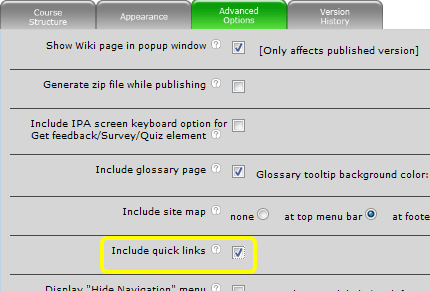
Click Save.
Click the edit icon ![]() next to the Quick links drop-down list within the course banner.
next to the Quick links drop-down list within the course banner.
![]()
Options
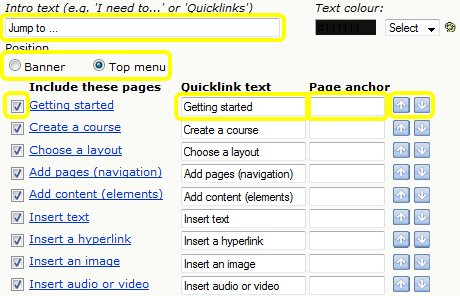 Choose the Intro text that initially appears within the drop-down list, e.g. "Jump to ..."
Choose the Intro text that initially appears within the drop-down list, e.g. "Jump to ..."
Decide whether to display the Quick links within the banner or top menu.
Select the checkboxes next to the page names that you want to include within the list.
Rename the pages as they will appear in the list (Quicklink text), or leave them as the original page names. Note: this will not affect the actual page names.
Add the name of a page anchor if you want to jump to a specific part of a page.
Note: to jump to a specific tab within a Tabbed glider (or Accordion), insert the tab name/title (without spaces) into the page anchor field. This is case-sensitive.
Reorder the Quick links list using the up ![]() or down
or down ![]() buttons.
buttons.
Tip: be selective with the pages you include. It may be better to display a shorter list of common pages, rather than including every page within the course. |




