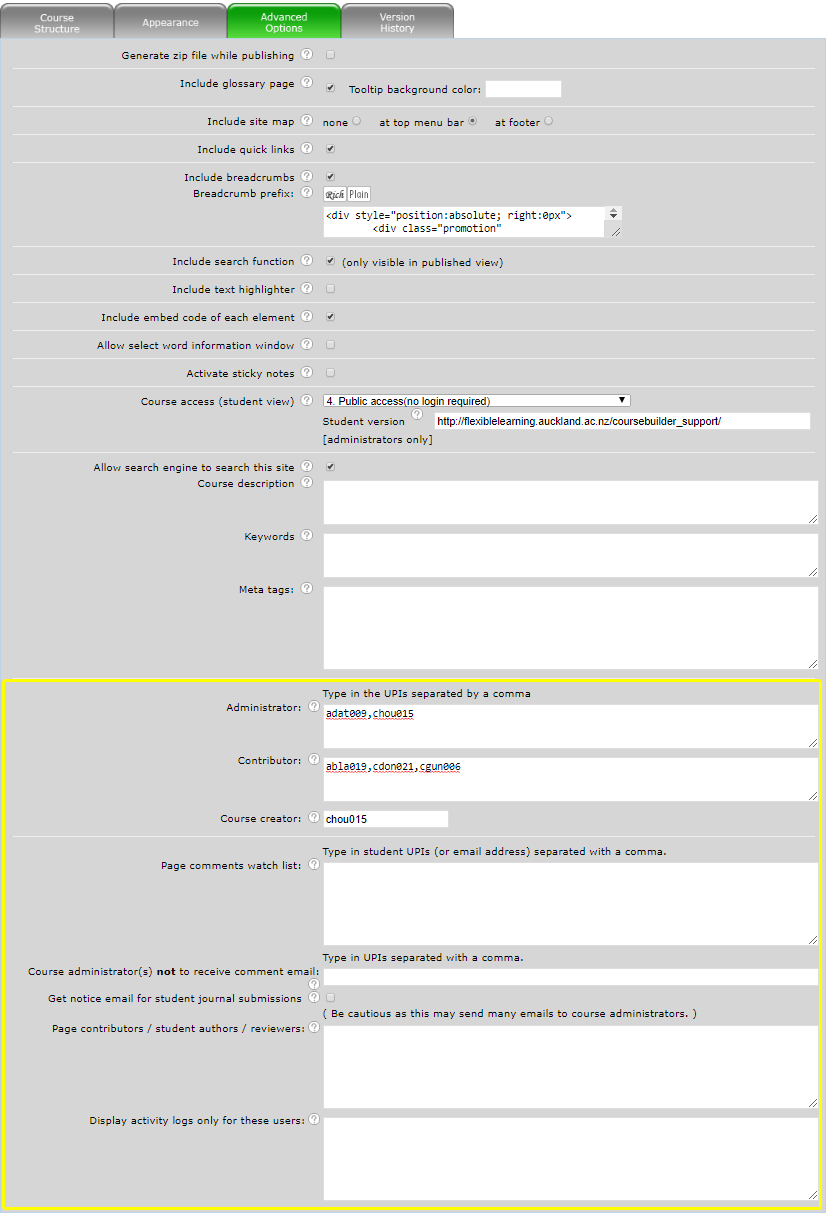Course preferences - advanced
View the Advanced Options tab of the Course preferences page.
Advanced options 1
- Generate zip file while publishing - Choose to create 'packaged' zip file of your entire website so it can be made available for download or burnt to a CD Rom. The link to the zip file is available from the CourseBuilder site list.
Include glossary page - The glossary feature will place a link in the top navigation bar. See also Course glossary.
Include site map - The site map page is generated automatically according to your page navigation and a link to the site map is added to your course.
Include quick links - The course navigation will be presented within a drop-down list and appear within the course banner or top menu bar. The drop-down list is fully customisable.
Include breadcrumbs - Add page breadcrumbs so users can easily see what page they're on in the page heirarchy. You can add a prefix to the breadcrumbs if the website resides within the heirarchy of a parent website, e.g. the University homepage followed by your faculty URL etc.
Include search function - The course website has a search feature added to the student view (published version). This will only search page content, not PDFs or Word docs.
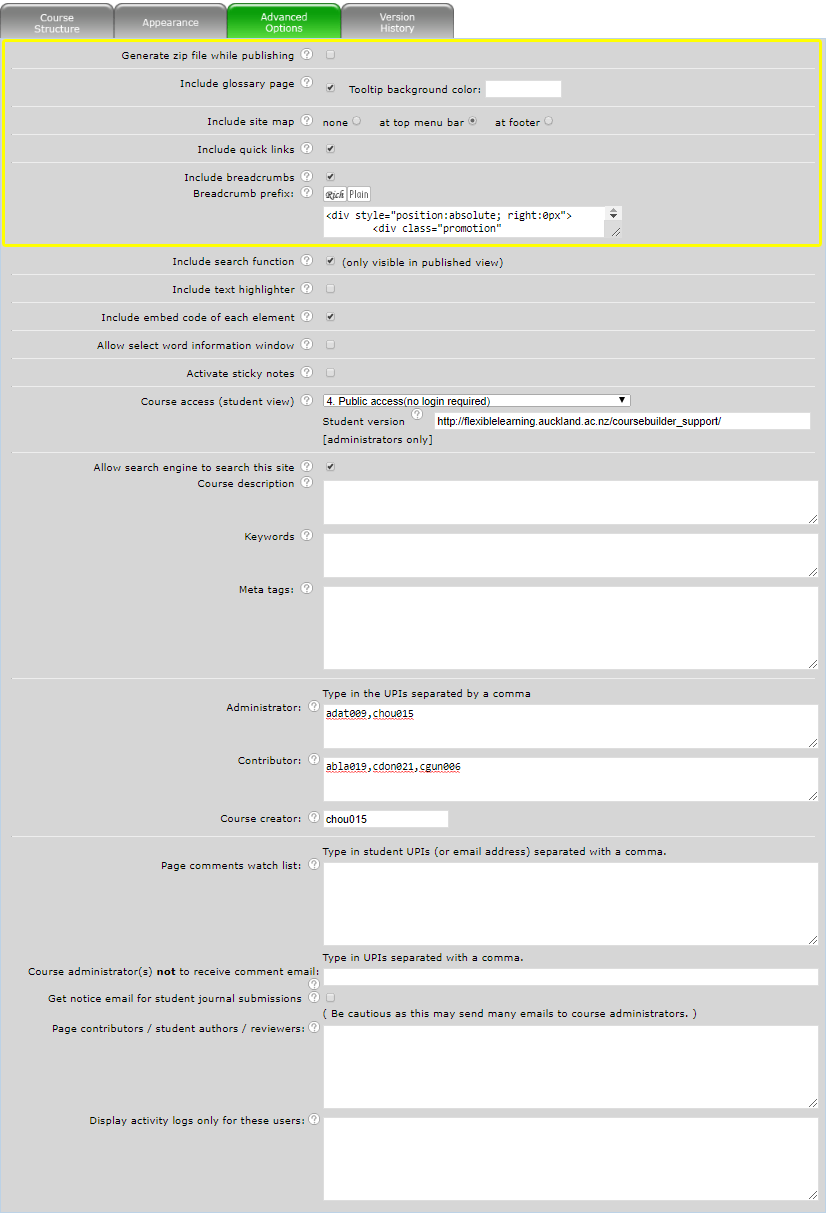
Advanced options 2
Include text highlighter - enables students to add a yellow highlight to sections of text.
- Include embed code of each element - activates the embed code button for each element. Embed code can be copied and pasted into Canvas (or other Learning Management System), allowing CourseBuilder elements to be displayed within Canvas.
Allow select word information window - Students can select a word and see the Wikipedia entry in a popup window.
Activate sticky notes - Students can add sticky notes to course pages. The content of the notes (data) is stored on the local computer.
- Course access (student view) - Choose the level of access to the published course:
- All current staff and students.
- Students enrolled in the course plus CourseBuilder editors.
- Anyone with a University login.
- Public access (no login required).
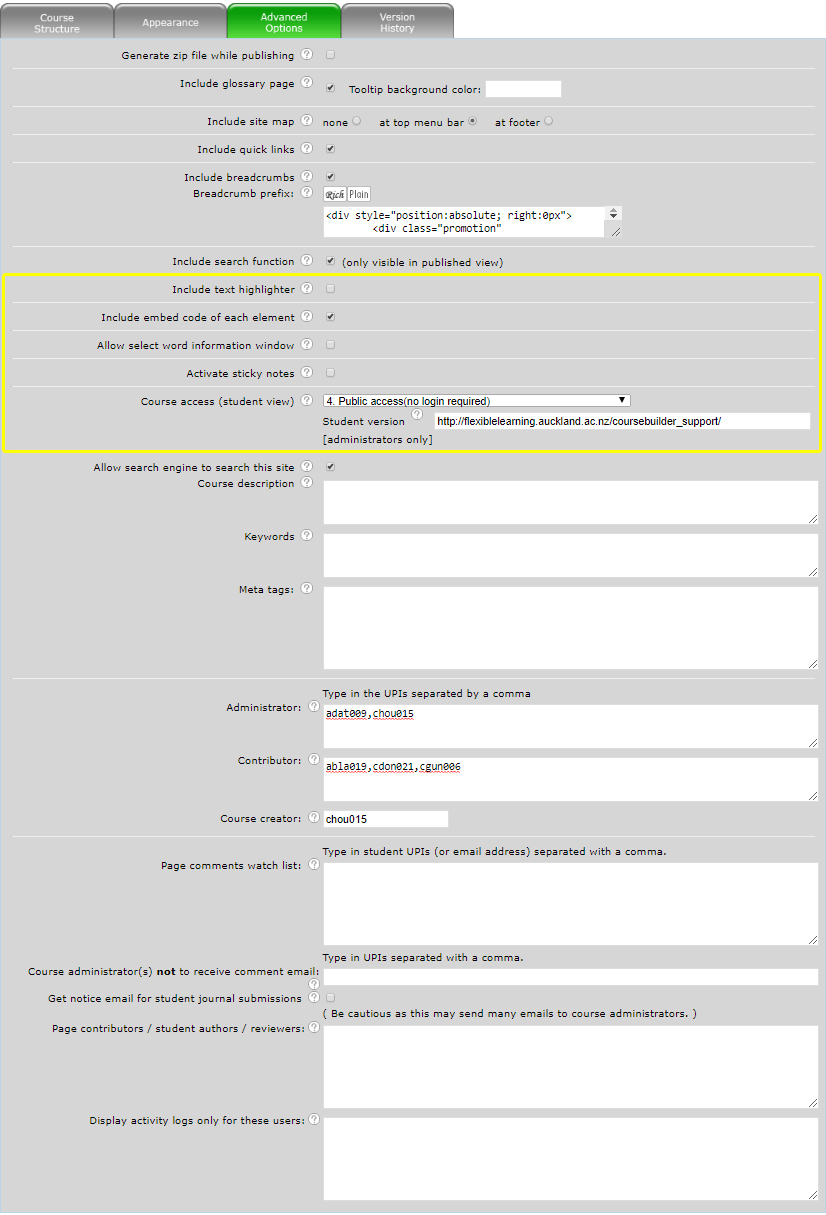
Advanced options 3
Allow search engine to search this site - If you choose this you may also want to add a Course description, Keywords, and Meta tags.
Course description - A short description of your course as it will appear on the Google search results page.
Keywords - A comma-separated list of search words that some search engines use to rank your site. Note: Google does not use keywords to rank a page due to spamming activity.
Meta tags - Web developers who are familiar with document meta tags can add additional tags here.
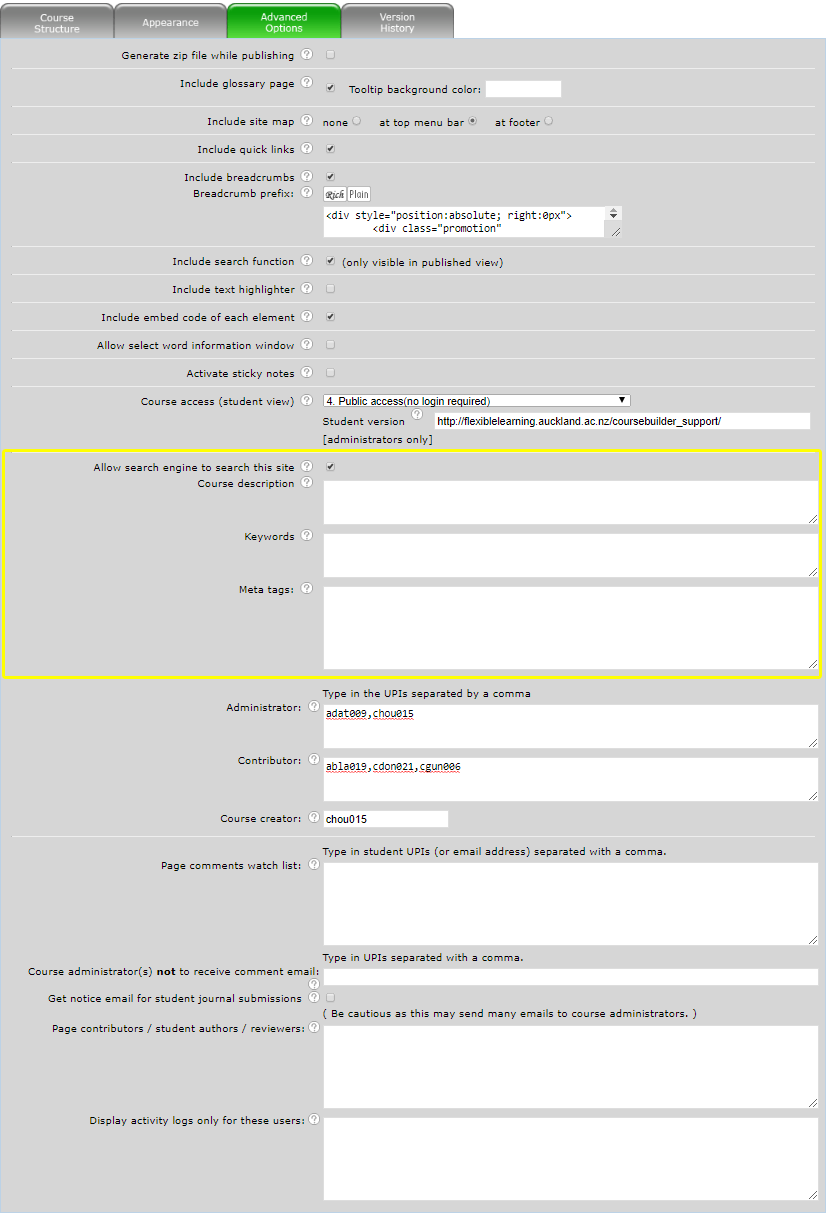
Advanced options 4
Administrators can change every aspect of a course. They can edit course preferences, add/move/edit/delete pages and page elements and publish the course. They can also add or remove additional administrators.
Contributors can edit page content but cannot publish the course.
Course creator has the same privileges as an administrator but can also delete the course. Only CourseBuilder developers can edit this field.
Page comments watch list allows you to nominate the students or staff who will receive page comments as emails. The students can unsubscribe if they wish.
- Course administrator(s) not to receive comment email - When people add a comment to a page, course administrators automatically receive the comment as an email. Add the usernames (comma separated) of those who you want to exclude.
- Get notice email for student journal submissions will send course administrators an email whenever a student saves a Student journal/note element.
- Page contributors / student authors / reviewers - This feature allows contributors or students to edit selected pages. You can also grant view-only access to course reviewers. See also Student authors.