Create a new course
When creating a course from scratch you must establish the appearance, course structure, navigation, and content. When cloning from an existing course, all of these aspects are copied into the new one. This may save you time, or help to maintain consistency of appearance between your courses.
Create a course from scratch
Click Add a new course. You will be taken to the course preferences page.
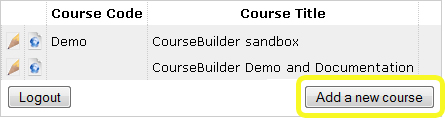
Enter the Course title and Course code (optional). You might also choose a template option at this stage or leave it as the default Template 1.
Note: Choose at least one - if you leave both 'Course title' and 'Course code' blank, you will not be able to identify your course on your CourseBuilder site list!
![]() Tip: You can change the course title, course code, and layout at any time.
Tip: You can change the course title, course code, and layout at any time.
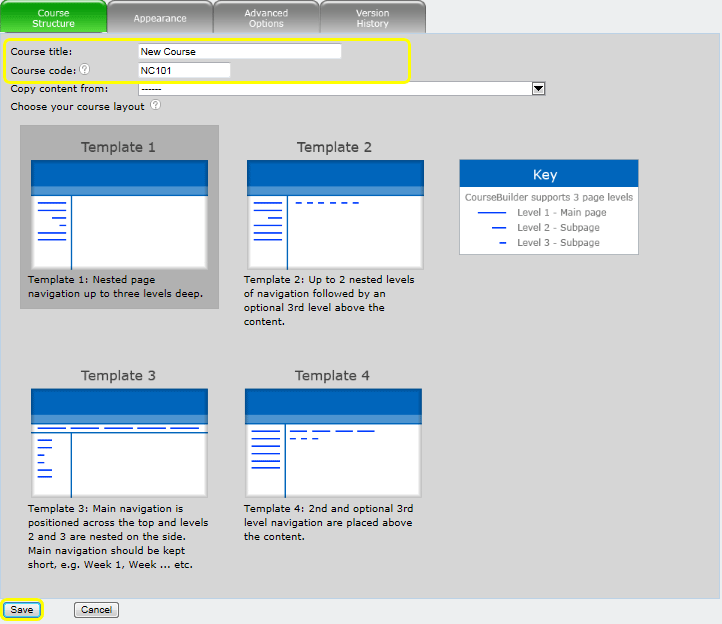
Click Save to create your course. You will return to the CourseBuilder site list where your new course will appear. To edit your course, click the pencil ![]() . To delete a course, click the trash can
. To delete a course, click the trash can ![]()
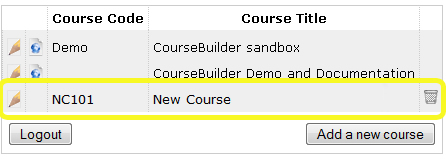
Once you have published the course for the first time you can view the published version (aka 'student view') via the globe icon ![]()
Clone an existing course
This instruction supplements the details outlined in the previous tab: Create a course from scratch.
From the CourseBuilder site list, click Add a new course.
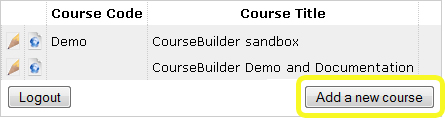
Copying your content
Enter the Course title and Course code, then click the arrow ![]() next to 'Copy content from' to view a list of your courses. Select the course to copy. Choose whether to copy any work that the previous students may have submitted via Copy comments and survey results checkbox. Note: 'Copy content from' is only available when creating a new course.
next to 'Copy content from' to view a list of your courses. Select the course to copy. Choose whether to copy any work that the previous students may have submitted via Copy comments and survey results checkbox. Note: 'Copy content from' is only available when creating a new course.
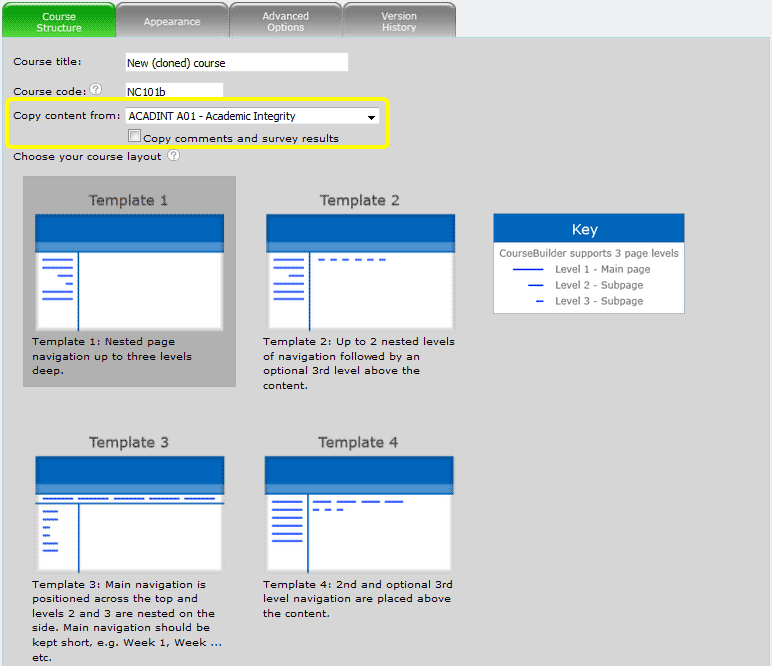
Click Save. You will return to your CourseBuilder site list where your new course will be an exact copy of the original.
![]() Tip: Cloning courses makes copies of all the images and media files associated with the original course. Please clone wisely - unused files still take up space on the server. If you are cloning a course to retain the layout only, i.e. you will delete all the content and start again, perhaps you might consider cloning a course template devoid of content.
Tip: Cloning courses makes copies of all the images and media files associated with the original course. Please clone wisely - unused files still take up space on the server. If you are cloning a course to retain the layout only, i.e. you will delete all the content and start again, perhaps you might consider cloning a course template devoid of content.




