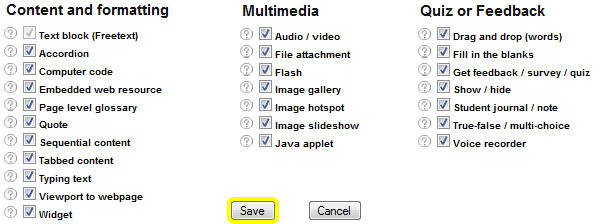Add content (elements)
Think of adding elements to your page as adding blocks of content.
Choose an element from the dropdown list

Fill in the required fields for the specific element. For details, refer to CourseBuilder elements.
Press Save.
Moving, editing, and deleting elements
The move, edit, and delete icons appear above each element.
![]()
Use the arrows ![]()
![]() to reorder your elements on the page.
to reorder your elements on the page.
The edit icon ![]() opens the options panel for that element.
opens the options panel for that element.
The trash icon ![]() deletes the element and any nested elements it may have.
deletes the element and any nested elements it may have.
| Tip: If you make an editing mistake that you can’t recover from (e.g. accidentally delete an element), click the view history link in the footer of the page, or email coursebuilder@auckland.ac.nz to have it retrieved. |
The Richtext editor
The Richtext editor is an important component of many CourseBuilder elements. The formatting tools allow you to insert images, audio, video etc.
For in an in-depth look at the different tools, refer to CourseBuilder advanced » The Richtext editor.
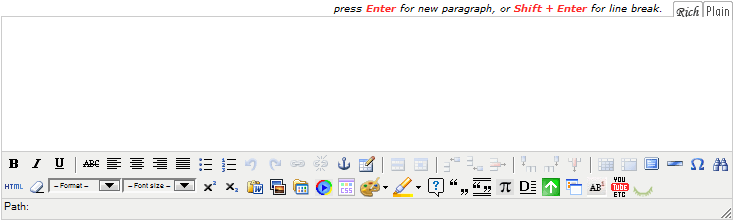
Customise your element selection list
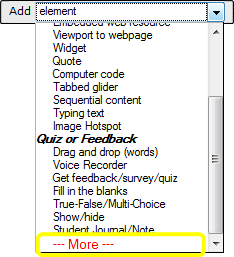 Click ---More--- to view all available elements. From here you can choose which ones to add to your element selection list.
Click ---More--- to view all available elements. From here you can choose which ones to add to your element selection list.
Click the questionmark ![]() next to an element for brief information.
next to an element for brief information.
Remember to click Save.