Sequential content
This element is commonly used for case studies. It allows you to add a paginated sequence of information. The 'continue' and 'previous' links move the user through the content.
Add Sequential content
Select Sequential content page from the element selection list. If you don't have this option, see Customise your elements list
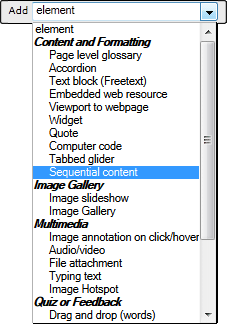
Add subsequent pages via Add nested element (choose Page Break).
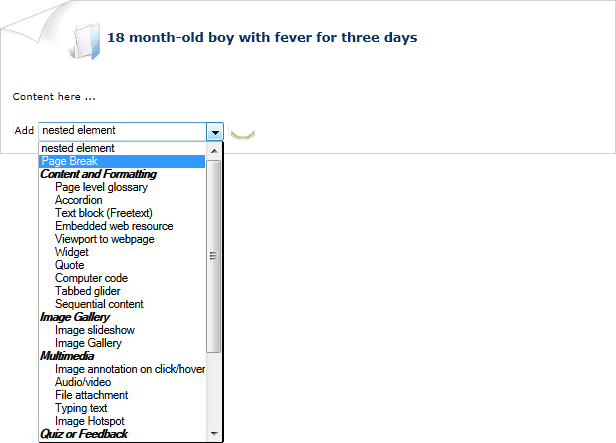
![]() Tip: the eye icon
Tip: the eye icon ![]() will (un)collapse all paginated pages to help you with your design. This is only available in edit mode (not Student view).
will (un)collapse all paginated pages to help you with your design. This is only available in edit mode (not Student view).
Options
Sequential Content allows you to select whether pagination will be used. If you turn off this feature, all page breaks will display as horizontal rules.
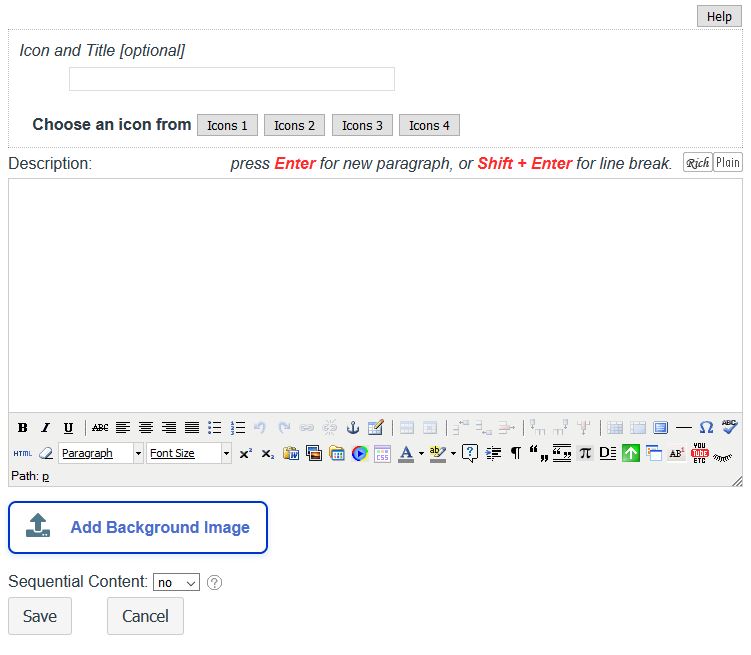
| « RSS reader | Show/hide » |




