True-false/multi-choice
True-false/multi-choice has two modes:
- Provide students with instant feedback to their answers.
- Provide feedback to their answers at the end of the quiz, plus a score.
Unlike Feedback/survey/practice quiz, students' responses are neither stored nor sent to the course administrator, so this element is used for self practice only.
Add True-false/multi-choice
Select True-false/multi-choice from the element selection list. If you don't have this option, see Customise your elements list
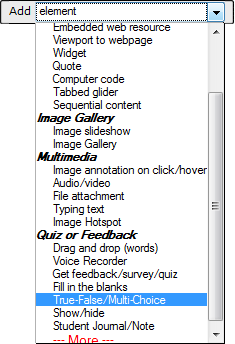
Add questions
Build your quiz using the Add Question and Add Description buttons.
- Add Question - insert a question and provide optional answers.
- Add Description - provide instructions or break up your quiz into sections.
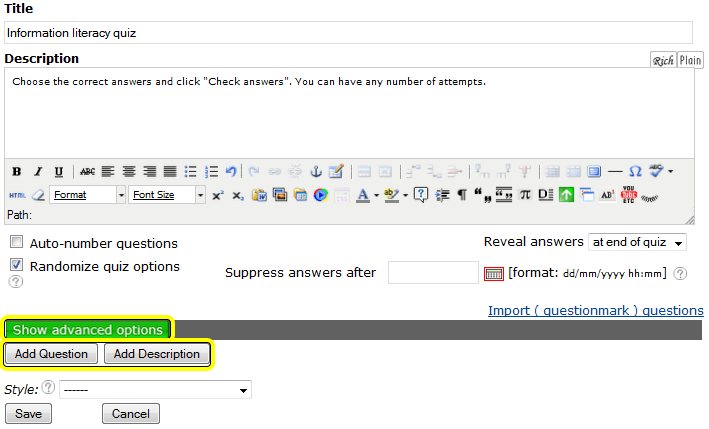
Add a question
Click ![]() to display all features of the editor.
to display all features of the editor.
Rich or plain text modes can be switched via the![]() or
or ![]() buttons. See Richtext editor for more.
buttons. See Richtext editor for more.
Instructions for field completion displays a tooltip when the user clicks a question mark ![]()
Add option inserts a new option to the question. Note: 2 options for true/false, 3 or more options for multi-choice.
Indicate which of the options is the Correct answer ![]()
Reposition the question usingthe arrows ![]()
![]() , Delete it using the trash
, Delete it using the trash ![]()
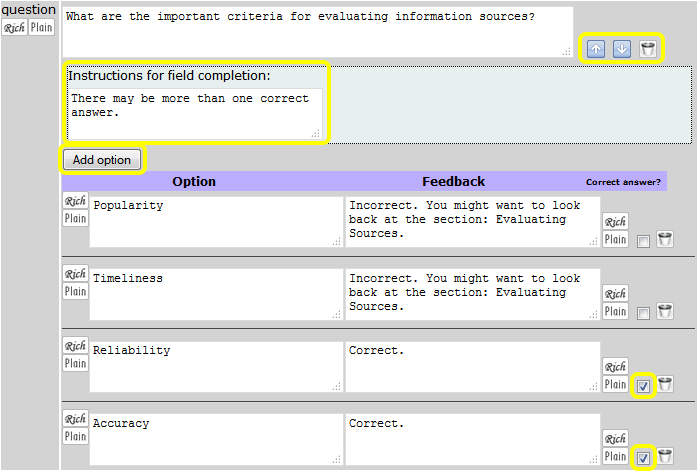
Add a description
Add instructions to your quiz or break it up into sections.

Options
Auto-number questions will number the questions for you. You will see the numbers when you click Save.
Randomize quiz options - the options for each question will be in a different order when the student revisits the page.
Reveal answers has two options: 1) Instant feedback reveals the question responses immediately. Scores are neither calculated or logged. 2) At end of quiz suppresses the feedback until all questions have been answered. Students then click a "Check Answers" button to reveal the feedback and score; the results are logged. Teachers can view the results from the editor.
Suppress answers after a specified date enables teachers to prevent the question feedback from displaying once the quiz practice deadline has passed. This can be useful if the practice quiz questions are similar to an upcoming term test.
Import (questionmark) questions enables teachers to paste the output from a Questionmark quiz bank into a text area and import the questions. An example is provided.
Style the entire quiz from the designs given in the dropdown list.
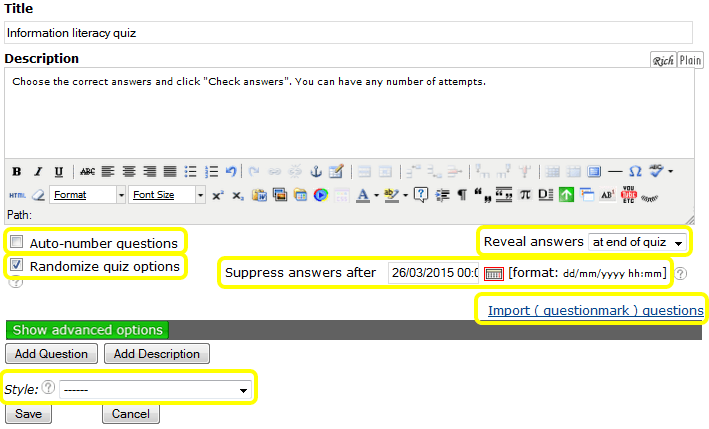
| « Text sort | Typing text » |




